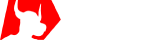It takes only 5 minutes to open an account with XM, and you can start trading within 30 minutes. Personal identity verification can be completed online, and there are no troublesome procedures such as mailing or faxing.
Once you register your information, XM will send you your account information to the Members Area. You can upload your documents such as Proof of Identity and Proof of Residency to the dedicated Members Area. XM will verify your application and activate your account within 30 minutes to 1 business day. Once activated, you will be able to use all of XM’s services.
Fill in the Registration Form
Register the necessary information to open an account from your computer or smartphone. It takes about 5 minutes to complete.Obtain Login Information
After confirming your registered e-mail address, XM will send you the login information for the Members Area, which is the same as the login information for MetaTrader.Validate Real Account
After you submit each proof, XM will confirm the details of your application. Once this process is complete, your account will be validated.Deposit Margin
Please deposit margin via bank transfer, credit card, etc.New Account Eligibility
When applying for an account, the following persons are not eligible to open an account.Must Be at Least 18 Years Old in the Country of Residence
You must be at least 18 years old in your country of residence at the time of application, and cannot open an account if you are under 18 years old, even if you have the consent of a legal representative.
If You Already Have an Account, or If You Want to Open an Additional Account
If you already have an account with XM, you do not need to apply for a new account using the account application form. It only takes a minute to complete the application from your Members Area, and you can start trading with your additional account immediately. If you already have an activated account, you do not need to submit any documents to open an additional account.
Fill in the Registration Form
In the account application form, you will be asked to enter the following four pieces of information about yourself.
Personal Details
First Name, Last Name, Country of Residence, Preferred Language, Date of Birth, Phone Number, and E-mail
Trading Account Details
Trading Platform Type and Account Type
Address Details
Address Details, including City / Town, Street Number, Residential Address, and Postal/Zip code. Whether you are a US citizen for tax purposes
Investor Information
Investment Amount, Intended Purpose and Nature of Transactions, Employment Status, Nature of Business, Level of Education, Total Annual Income, and Your total Estimated Net Worth
Real Account Registration
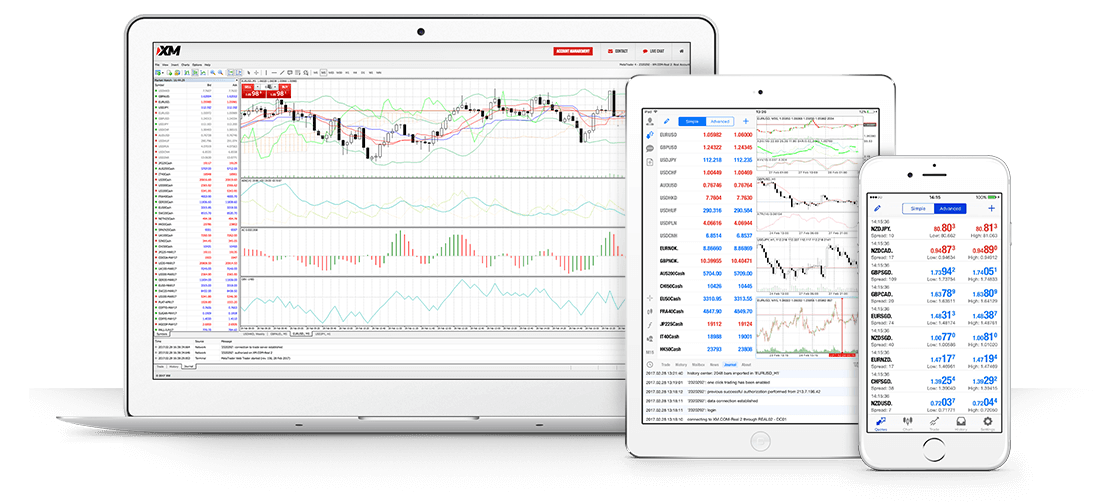
Registration of Personal Details
Register your personal details to be used with XM.
First Name
Last Name
Country of Residence
Preferred Language
Phone Number
XM allows one person to hold up to ten accounts, but all e-mail addresses must be unified. The e-mail you register should be in preparation for adding trading accounts in the future.
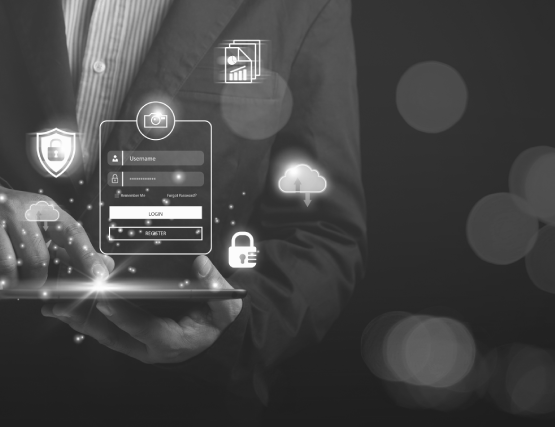

Registration of Trading Account Details
Select the Trading Account Details you wish to use with XM. Please refer to the following input example to make your selection. When you have completed the form, click “PROCEED TO STEP 2”.
Trading Platform Type
Account Type
You will not be able to change the Platform Type and Account Type you choose later. If you want to change them, you will need to open an additional account, so make sure you select the right one.
Registration of Date of Birth
Select your birthday. You cannot register if you are under 18.
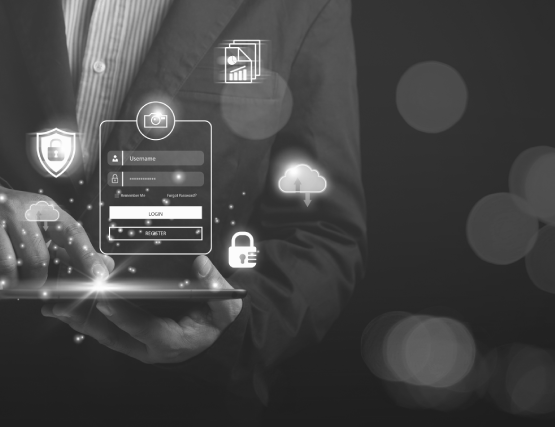
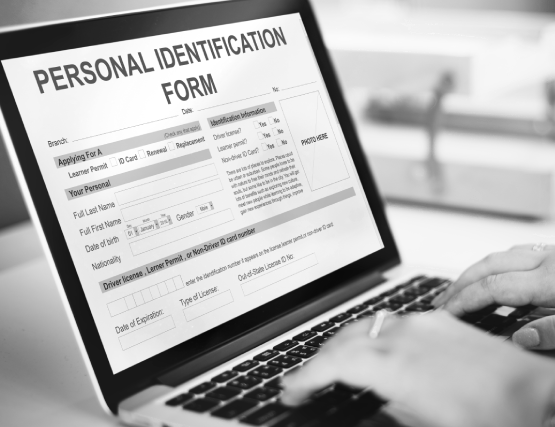
Registration of Address Details
Register the Address Details to be used for XM and whether you are a US citizen for tax purposes. Please refer to the following input example for input and selection.
City / Town
Street Number
Residential Address
Postal/Zip code
Are you a US citizen for tax purposes?
Enter your place of residence information and select whether you have a US tax liability.
Registration of Account Base Currency
Select the account base currency.
Account Base Currency
You can choose the base currency for your account from EUR, USD, GBP, CHF, JPY, AUD, RUB, PLN, HUF, ZAR, and SGD.

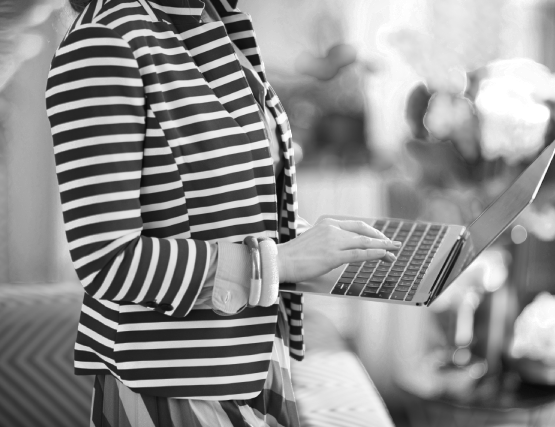
Registration of Investor Information
Next, register the XM user’s investor information. Please refer to the following input example to make your selection.
Investment Amount
Intended Purpose and Nature of Transactions
Employment Status
Level of Education
Total Annual Income
Source of Funds
Source of wealth
In the Investment amount field, select the amount you intend to invest and select the purpose and nature of the transaction. In the Employment status and educational background fields, select the relevant ones. Select the estimated gross income and net worth in USD.
Register and Confirm Your Account Password
Register a password for the XM Members Area. Enter the password in half-width characters using the following input example as a reference. Finally, check the box to agree to the newsletter and other terms and conditions, and click “OPEN A REAL ACCOUNT”.
Account Password
Enter the password for the Members Area in the Account Password field, and the same password in the Password Confirmation field.
Newsletters are XM’s regular e-mail newsletters and market announcements. Please check the box if you wish to receive them.
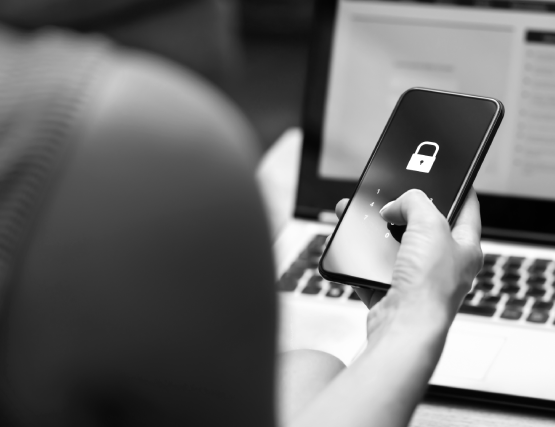

Completed Opening a New XM Real Account
You have now completed the process of entering your information into the form to open an account with XM.
Obtain Members Area Information


Confirm Your E-mail
Once the account application is complete, an e-mail will be sent to the registered e-mail address to confirm the e-mail address as shown below.
When you click on the “CONFIRM EMAIL ADRESS” link in the e-mail, the e-mail address verification will be completed and you will be redirected to the following screen.
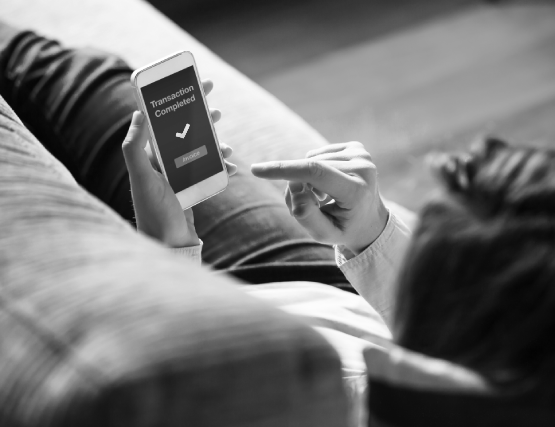
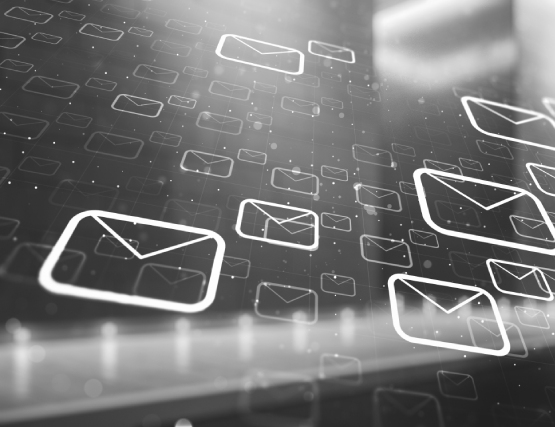
When you receive an e-mail titled “Welcome to XM”, you will be sent login information to your Members Area. Please make sure you can log in by going to the Members Area.
You have now completed the process of obtaining your Members Area information to open an account with XM.
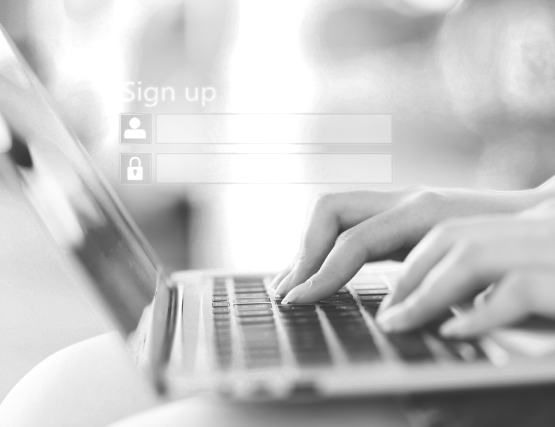
Account Validation

Although you have gone through the account application process so far, your current account is still pre-approved and has only just been accepted. To turn it into an account that can be traded, you will need to go through the procedures for Account Validation, including the approval of various forms of identification.
The Account Validation is a procedure to approve your account by checking a Proof of Identity with your photo and Proof of Residency to confirm that the details of your application are correct. By completing this approval procedure, you will be able to use many of XM’s services.
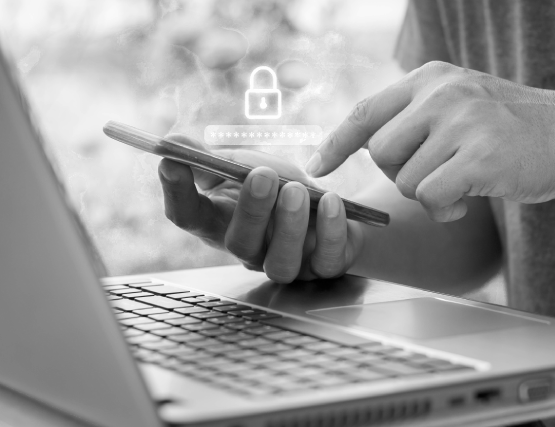
Account Validation Procedure
XM activation procedure. First, log in to the Members Area.
XM Members Area (before Validating)
On the Members Area, click “VALIDATE YOUR ACCOUNT HERE” in the middle of the page.
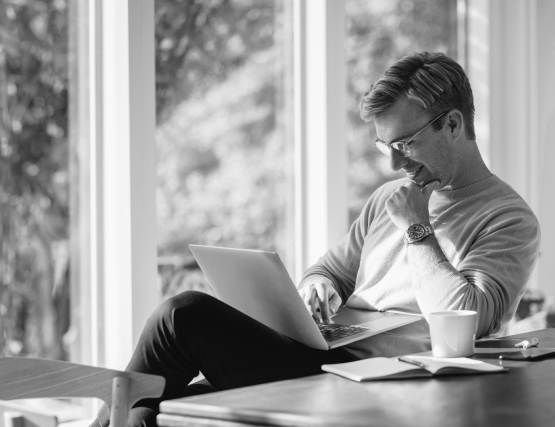
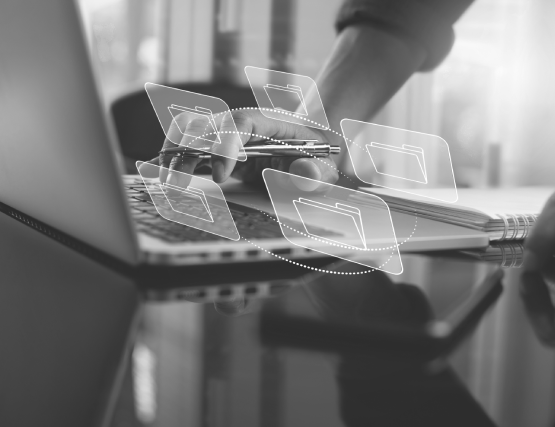
Upload Documents
Select the files for Proof of Identity and Proof of Residency. Click “UPLOAD YOUR DOCUMENTS” to upload the selected files. The file size is limited to a maximum of 5MB in total.
Selecting an Proof of Identity
Select one Proof of Identity.
Selecting an Proof of Residency
Select one Proof of Residency or one Proof of Identity.
Upload Documents
Upload the documents you selected.
When the document upload is complete, the display will change from “No documents uploaded” to “Document(s) uploaded” as shown below.
When you receive the next e-mail titled “Documents Uploaded Successfully”, the validating your account procedure and uploading the documents is complete.
After uploading the documents is complete, XM will verify them. It will take about 30 minutes to half a day.
Please note that this procedure is for uploading the proof, not for activating the account. The activation process will be completed when you receive the “Account Validation”.
Complete Validation
Once the proof has been authenticated, the following “Account Validation” notification will be sent to your registered e-mail address.
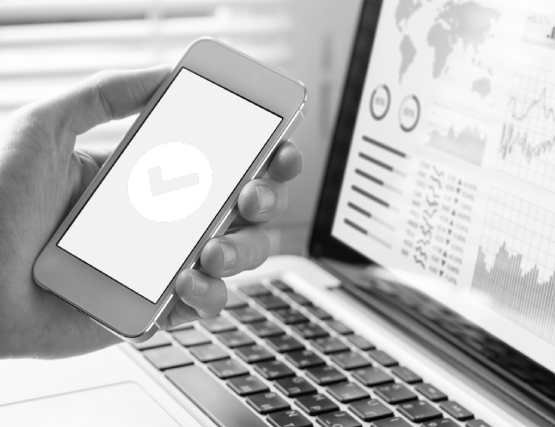
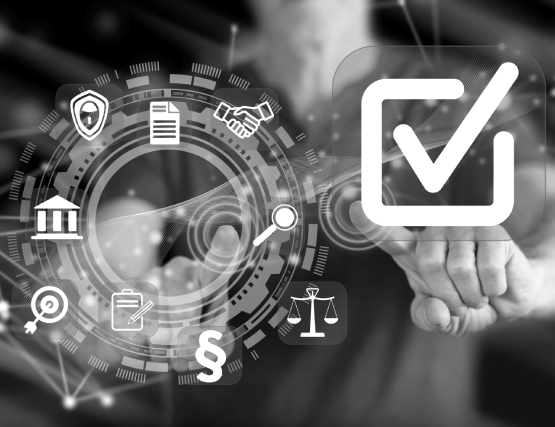
The display in the upper left corner of the Members Area will change from Not Validated to Validated as shown below.
You have now completed the entire process of Account Validation.
Once activated, all XM services are available.
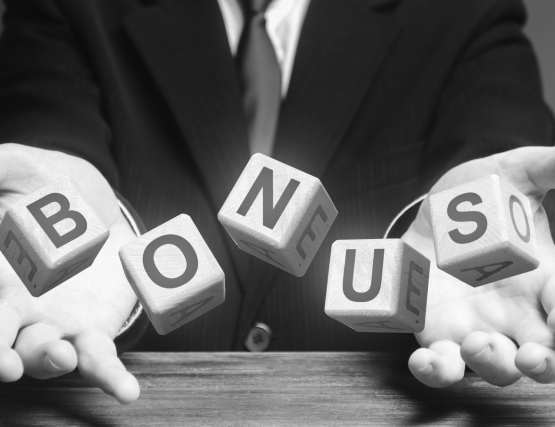
If you would like to open a new account, please click here to apply.
Open an Account Now